APCO uses a computer program called Spectrumwatch to process FCC 601 radio license applications and submit them to the FCC. Following are step-by-step instructions to help you setup a free account with Spectrumwatch, navigate the system, and submit your FCC 601 application to APCO:
- First, go to www.Spectrumwatch.com
- Click on Register for a Free Public 601 Account and fill in the required fields. Spectrumwatch will send you your log-in information by email.

- Once you have received your log in information, return to www.Spectrumwatch.com and log in.
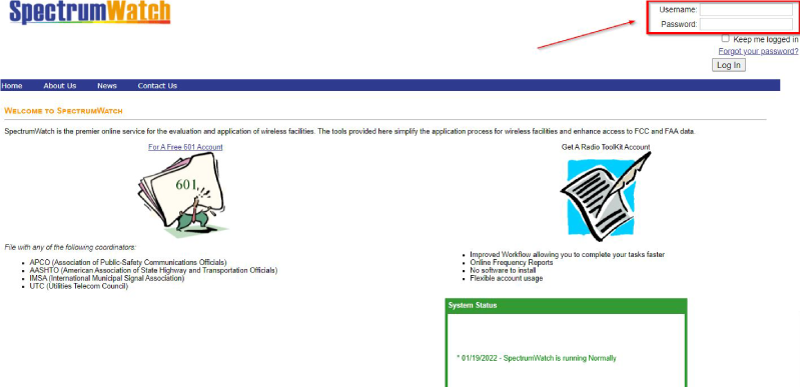
- The first page you will see when you log in is the Tools tab. SpectrumWatch provides helpful tools and information here. This is also where you will create your application with four options to choose from: 1) Create New Form 601, 2) Create Application Based on Call Sign to modify, 3) Create New Application From Expired Call Sign, 4) Create Application From Pending Application, or 5) Copy Application And Set Status To New.
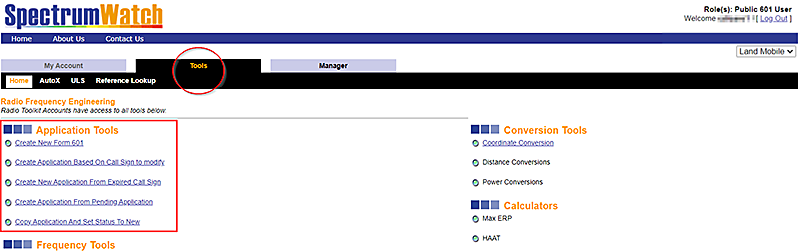
- If you need to obtain a new license, then choose Create New Form 601. Choose Create Application Based on Call Sign to modify an existing license or choose Create New Application From Expired Call Sign to re-license an expired license, then enter the call sign at the prompt.
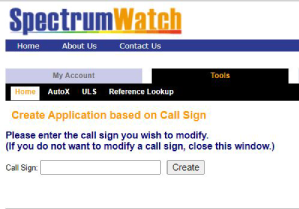
- After you create your application, SpectrumWatch will take you to the first page of the application: the Spectrum Request page. Use this page to choose your Coordinator, Frequency Bands, and provide Billing Information/Payment. NOTE: MAKE SURE YOU ‘SAVE’ EACH PAGE BEFORE MOVING ON TO THE NEXT PAGE.
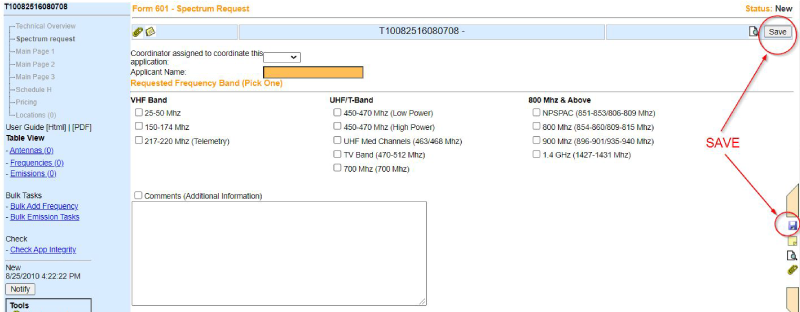
- On the Spectrum Request page, also make sure to click the checkbox ‘Click this box if you have read the terms and conditions’ about halfway down the page.
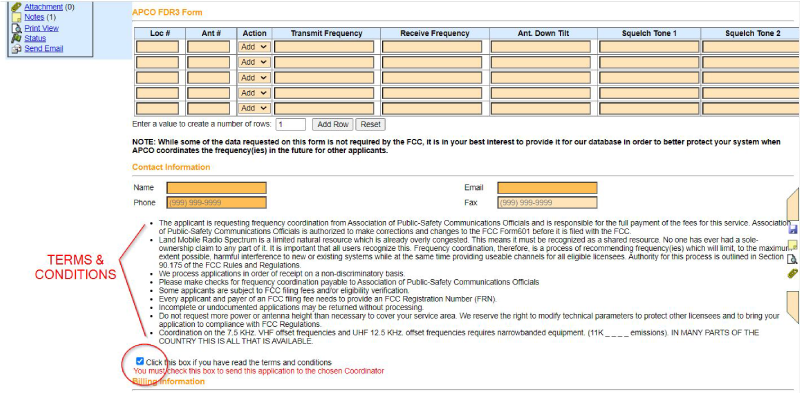
- Use the Technical Overview, Table View and Bulk Tasks menus on the left-hand side of the page to navigate through the pages of the application, going in order from top to bottom. This is especially important when adding new locations. To add new locations, start by adding the sites under the Locations section; then add the transmit antenna(s) under the Antennas section; then add the frequency(ies) under the Frequencies or Bulk Add Frequencies sections; finally add the emission designator(s) under the Emissions or Bulk Emission Tasks sections. If you are modifying existing parameters, simply go right to that section.
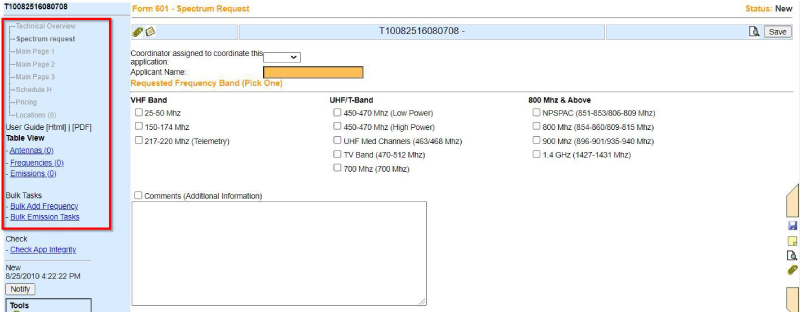
- If you have comments to add, attachments to include, or want to print or make a PDF copy of the application, use the Notes, Attachments, or Print Preview icons at the top of the page, in the Tools menu near the bottom left of the page, or on the sliding menu at the right-hand side of the page.
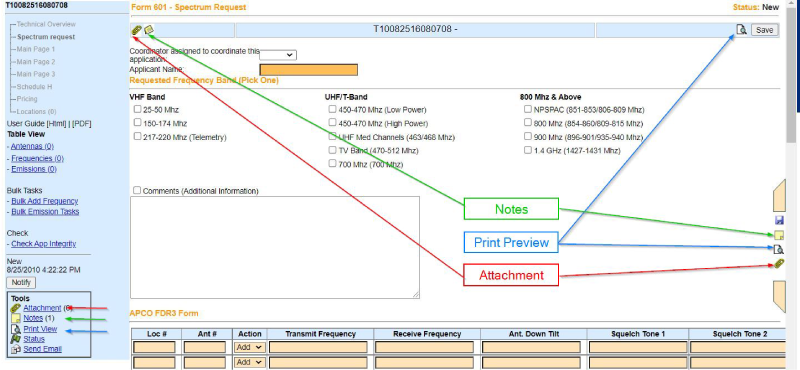
- When your application is complete and you are ready to submit it to the frequency coordinator, click on the Notify button at the bottom of the left-hand menu and follow the prompts.
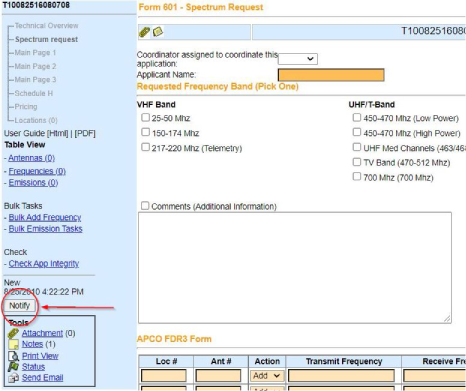
- You can use the My Account tab to track your applications (My Apps sub-section) and manage your SpectrumWatch account (Account Management sub-section).
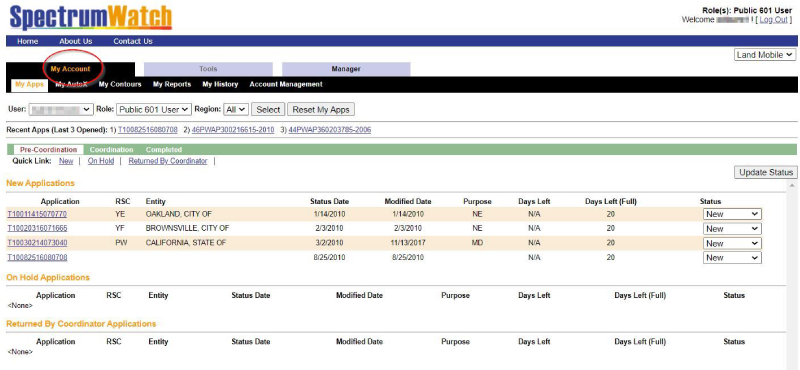
If you find the process of completing the forms yourself to be too complicated and need assistance, our Licensing Services department will be more than happy to help you.